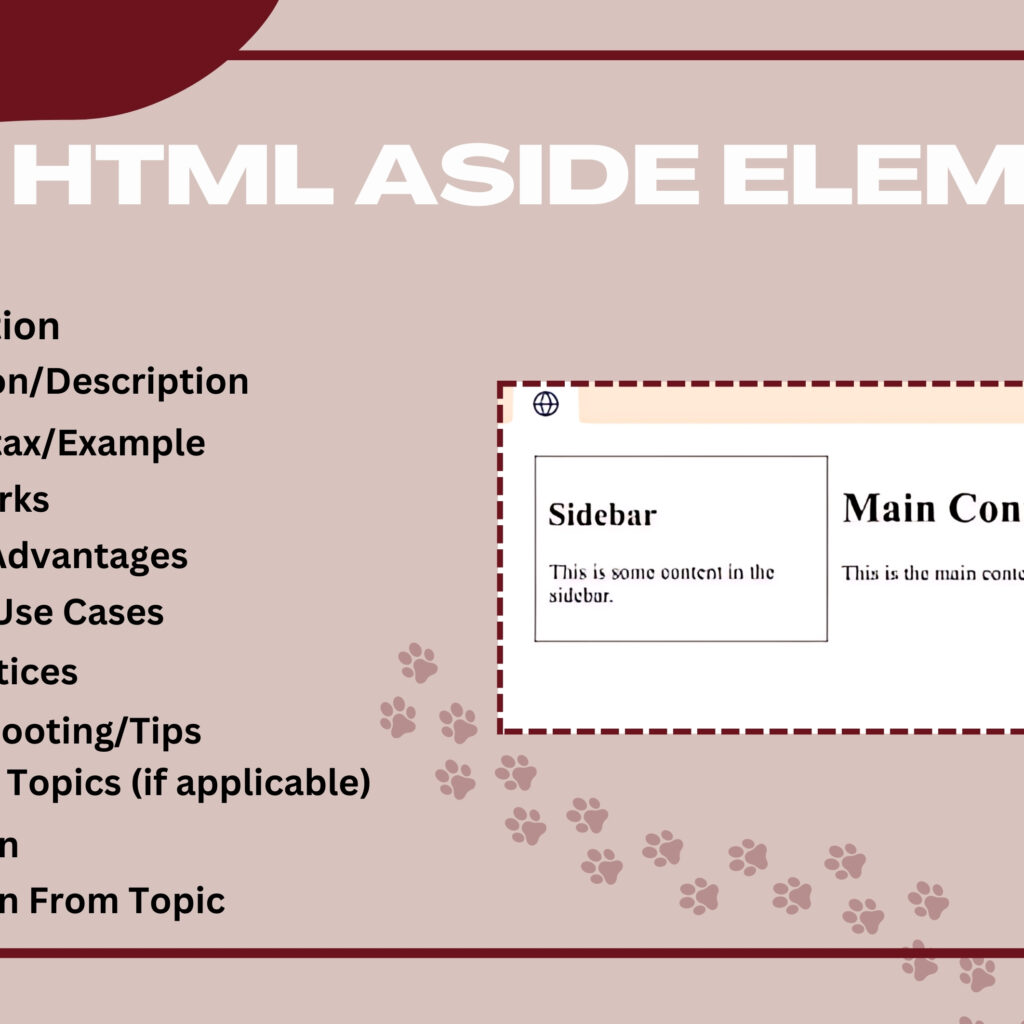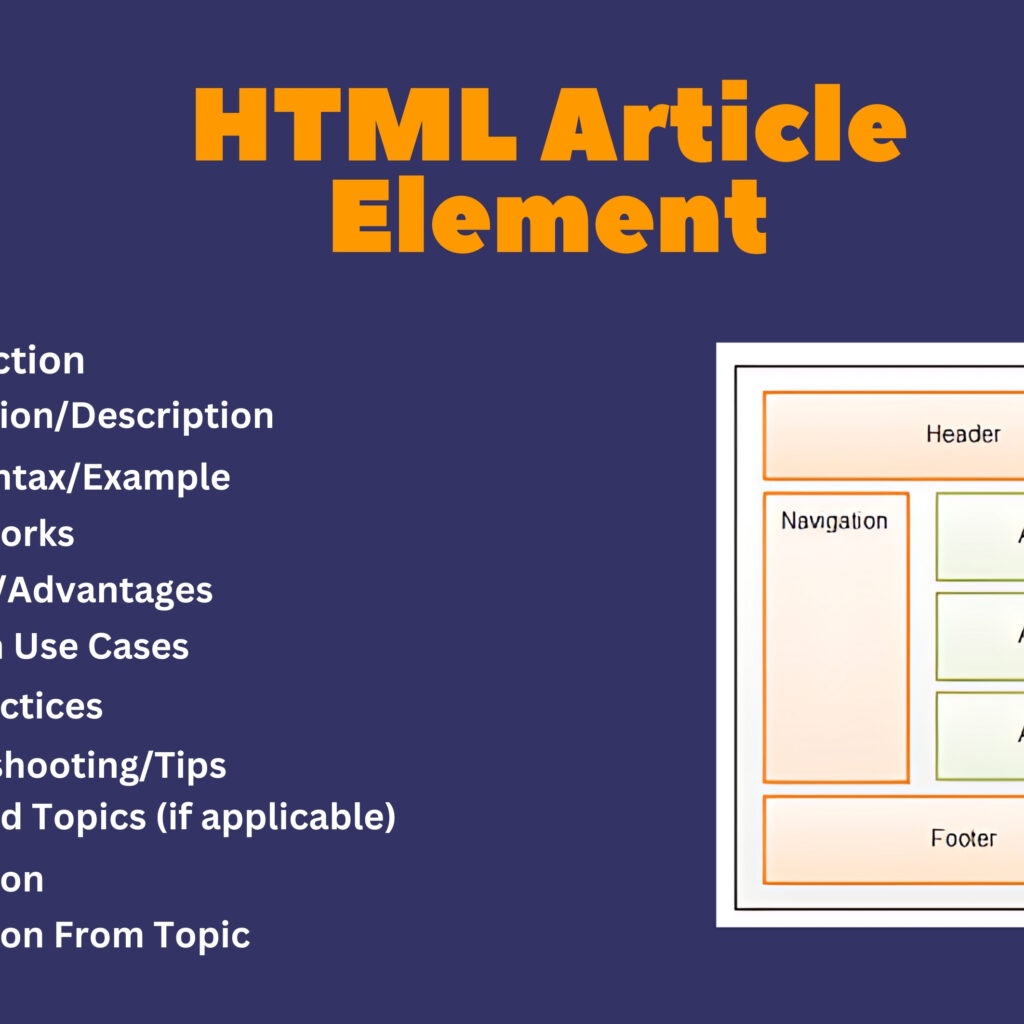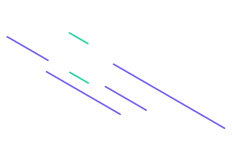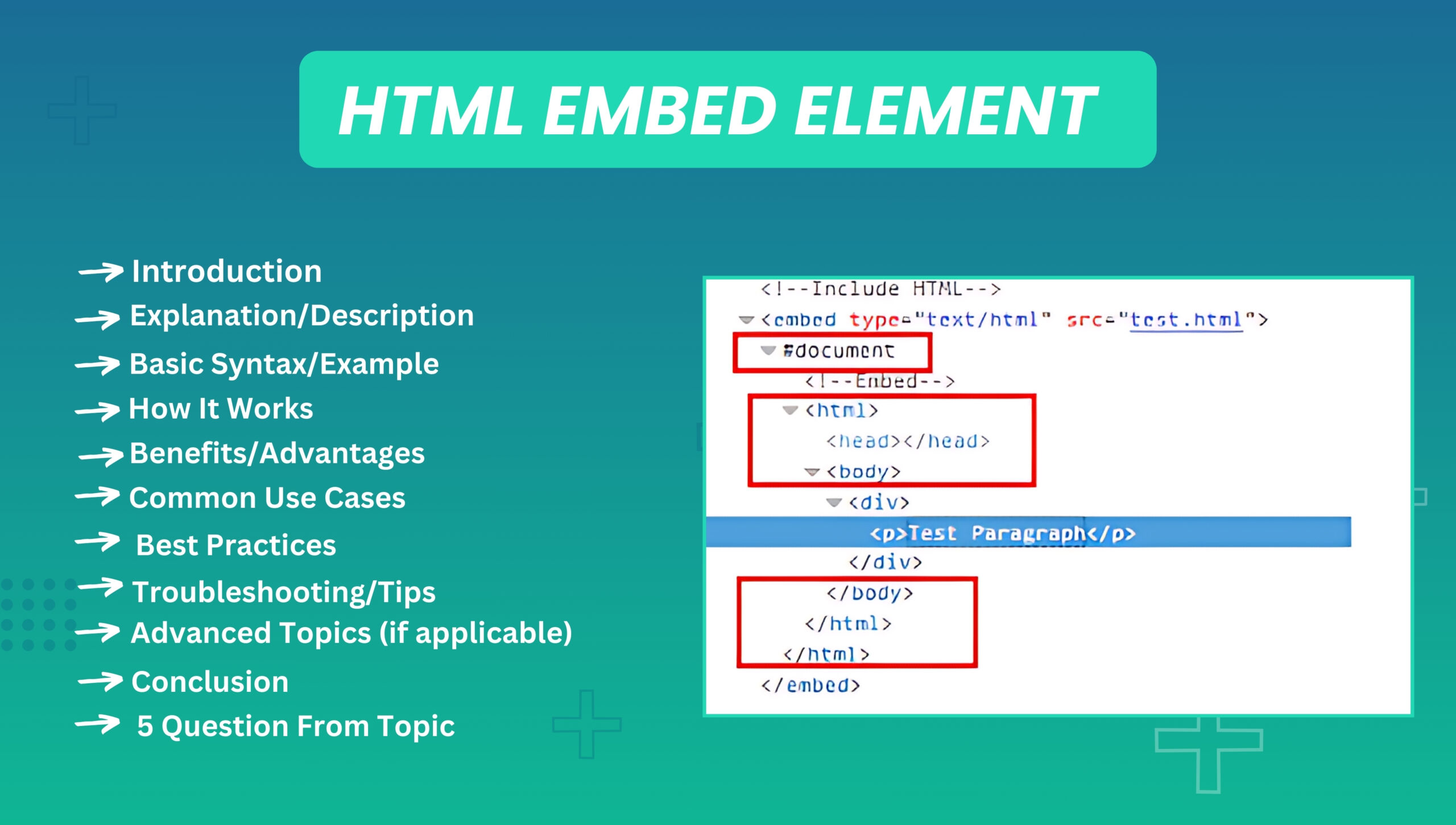
Introduction
The HTML <embed> element is used to embed external resources, such as multimedia content or interactive elements, into a web page. It provides a way to include content like audio, video, or documents directly within the page.
Explanation/Description
The <embed> element is a self-contained tag that does not require a closing tag. It is versatile and supports various types of external resources by specifying the src attribute to define the resource URL and the type attribute to specify the MIME type of the content.
Basic Syntax/Example
<!-- Example of using the <embed> element to include a PDF document -->
<embed src="document.pdf" type="application/pdf" width="600" height="400" alt="PDF Document">
<!-- Example of using the <embed> element for an audio file -->
<embed src="audio.mp3" type="audio/mpeg" width="300" height="50" alt="Audio Player">
How It Works
srcAttribute: Specifies the URL of the external resource to be embedded.typeAttribute: Defines the MIME type of the resource to help the browser understand how to handle it.widthandheightAttributes: Define the dimensions of the embedded content.
The <embed> element directly integrates the resource into the web page, allowing users to interact with or view the content without needing to navigate away.
Benefits/Advantages
- Versatility: Supports embedding a wide range of content types, including multimedia and documents.
- Ease of Use: Simple to implement with minimal HTML code.
- Direct Integration: Embeds content directly into the page, providing a seamless user experience.
- Cross-Browser Support: Generally supported across modern browsers, though its use has declined in favor of more specialized elements.
Common Use Cases
- Embedding PDF documents for direct viewing on a webpage.
- Including audio or video files that users can play within the page.
- Displaying interactive content or widgets from external sources.
- Integrating external HTML documents or applications.
Best Practices
- Provide Alternative Content: Ensure that fallback content or links are available if the
<embed>content cannot be displayed. - Specify MIME Types: Use the
typeattribute to specify the correct MIME type for the embedded content. - Test Compatibility: Verify that the embedded content works across different browsers and devices.
- Optimize Resources: Use appropriately sized and compressed resources to enhance performance.
Troubleshooting/Tips
- Check MIME Type: Ensure the
typeattribute correctly matches the content’s MIME type. - Verify URL: Confirm that the
srcattribute points to the correct resource URL. - Test Across Platforms: Check the appearance and functionality of the embedded content on various devices and browsers.
- Consider Modern Alternatives: Use elements like
<video>,<audio>, or<iframe>for specific content types when appropriate.
Advanced Topics (if applicable)
- Embedding and interacting with dynamic content using modern JavaScript APIs.
- Transitioning from
<embed>to more specialized elements for better control and functionality. - Handling cross-origin resource sharing (CORS) issues with embedded content.
Conclusion
The HTML <embed> element is a versatile tool for embedding a wide range of external resources directly into a web page. While its use has diminished in favor of more specialized elements, understanding <embed> is valuable for working with legacy content and integrating various types of multimedia and interactive resources.
Five Questions
- What is the purpose of the HTML
<embed>element? - How do the
srcandtypeattributes function within the<embed>element? - What are some common use cases for embedding content with
<embed>? - How can you ensure proper functionality and compatibility of embedded content?
- What modern alternatives can replace the use of the
<embed>element?