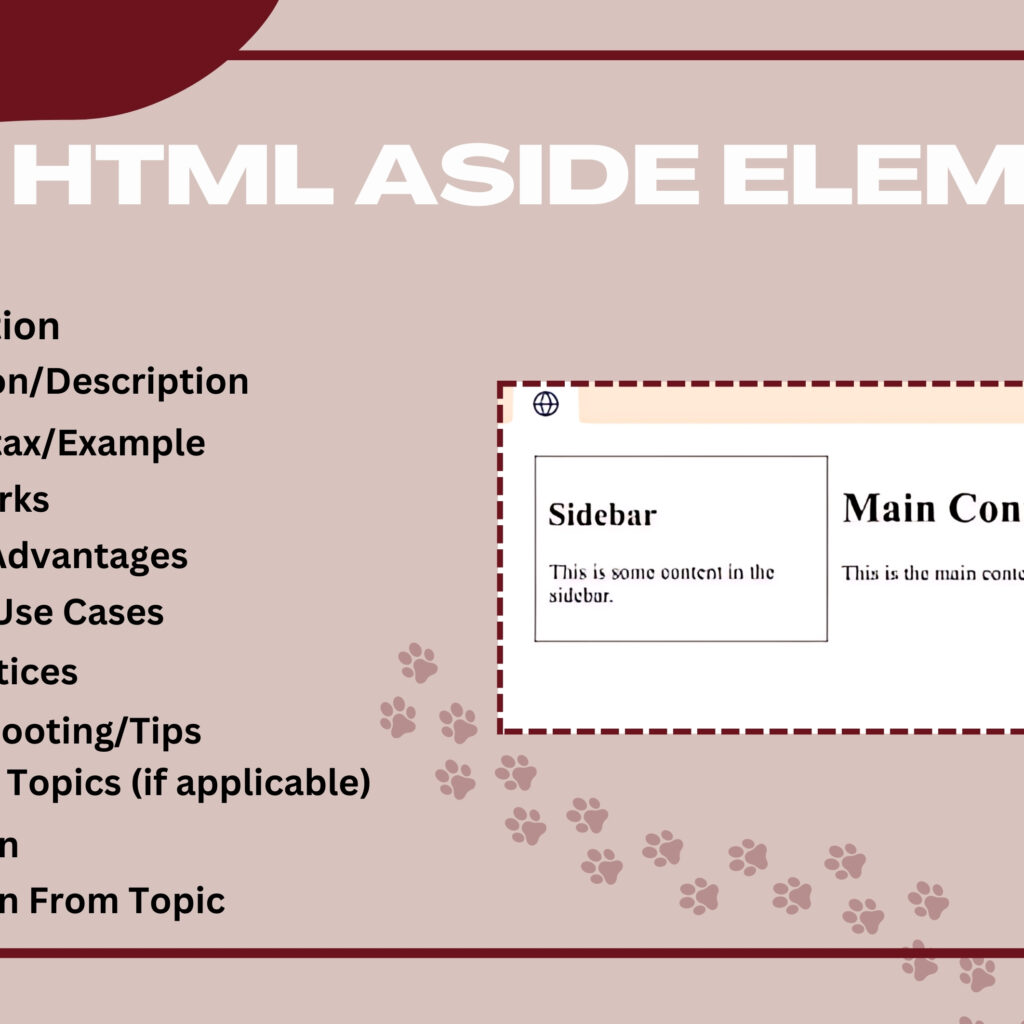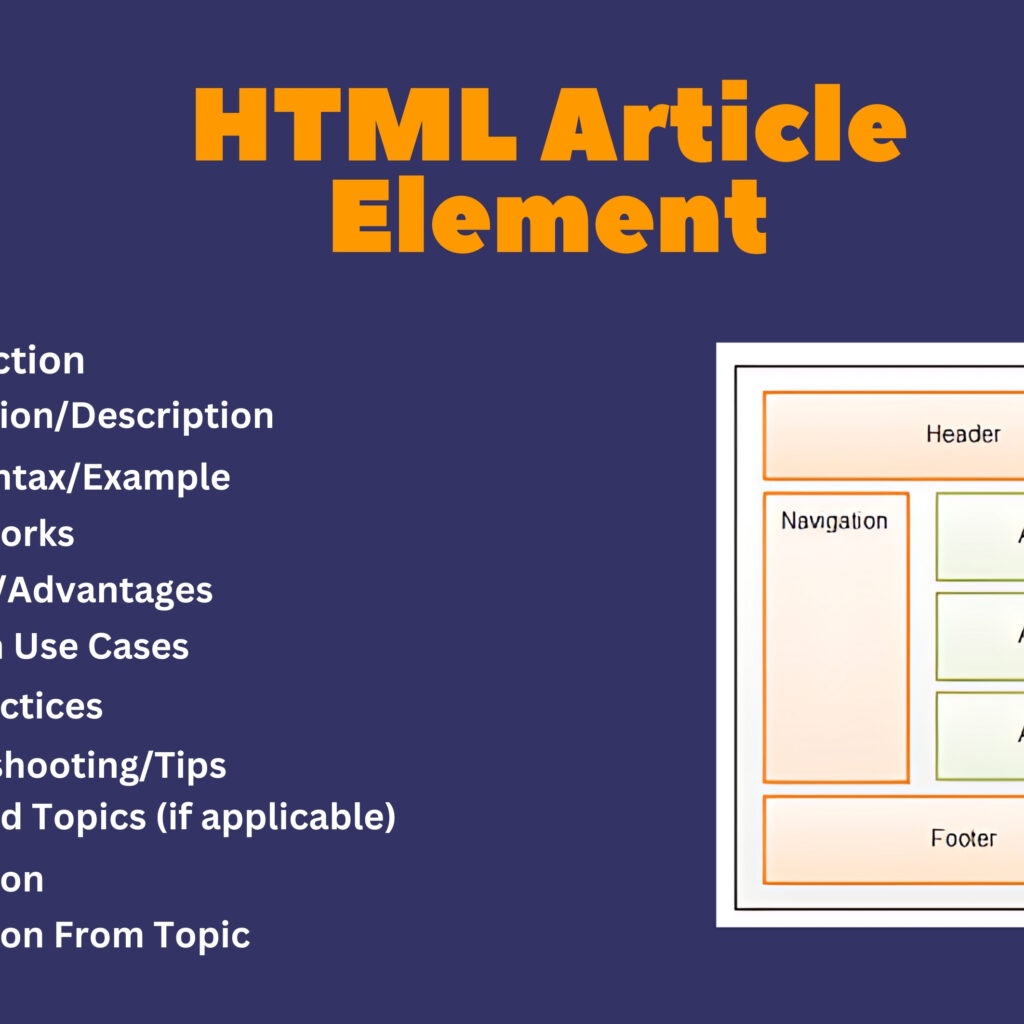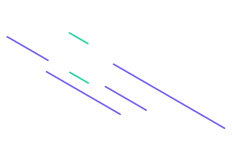Introduction
The HTML <noscript> element is used to provide alternative content for users who have disabled JavaScript or whose browsers do not support it. It ensures that essential content or functionality is available even when JavaScript is not executed.
Explanation/Description
The <noscript> element is typically used to include fallback content for web pages that rely on JavaScript for core functionalities. It can contain any HTML content and is displayed only when JavaScript is disabled or not supported by the user’s browser.
Basic Syntax/Example
<!-- Example of using the <noscript> element to provide alternative content -->
<noscript>
<p>JavaScript is disabled in your browser. Please enable JavaScript to view this content.</p>
</noscript>
How It Works
- Content Display: The content inside the
<noscript>element is rendered only if JavaScript is not enabled or supported. If JavaScript is enabled, the<noscript>content is ignored. - Fallback Content: Provides a way to present important information or functionality to users who cannot access JavaScript-dependent features.
Benefits/Advantages
- Accessibility: Ensures that essential content is available to users who have disabled JavaScript or use non-JavaScript-enabled browsers.
- User Experience: Improves user experience by providing clear instructions or alternative content when JavaScript is not functional.
- SEO: Helps search engines understand and index content that might otherwise be hidden due to reliance on JavaScript.
Common Use Cases
- Providing alternative text or links when JavaScript is required for interactive elements.
- Displaying messages or instructions for users with JavaScript disabled.
- Offering essential content or navigation options that rely on JavaScript for functionality.
Best Practices
- Be Clear and Concise: Provide straightforward instructions or information in the
<noscript>content. - Ensure Accessibility: Make sure the fallback content is usable and accessible to all users, including those using assistive technologies.
- Test with JavaScript Disabled: Verify that the
<noscript>content displays correctly when JavaScript is turned off in various browsers. - Limit Use: Use
<noscript>primarily for essential fallback content rather than for extensive alternative features.
Troubleshooting/Tips
- Check Visibility: Ensure that the
<noscript>content is visible and correctly formatted when JavaScript is disabled. - Verify Browser Support: Confirm that the
<noscript>element works as expected across different browsers and devices. - Include Important Information: Prioritize critical content and instructions in the
<noscript>section to ensure users understand what they need to do. - Monitor Performance: Regularly review and update fallback content to align with changes in your website’s functionality and design.
Advanced Topics (if applicable)
- Implementing progressive enhancement techniques to ensure core functionality is available without relying solely on JavaScript.
- Using
<noscript>in conjunction with server-side rendering to provide better support for users with JavaScript limitations. - Integrating
<noscript>content with accessibility best practices to improve overall usability.
Conclusion
The HTML <noscript> element is a crucial tool for providing alternative content to users who have disabled JavaScript or use non-JavaScript-enabled browsers. By offering fallback content, developers can ensure a more inclusive and functional web experience for all users.
Five Questions
- What is the purpose of the HTML
<noscript>element? - How does the
<noscript>element handle content when JavaScript is disabled? - What are some common use cases for implementing
<noscript>on a web page? - How can you ensure the effectiveness of fallback content provided by
<noscript>? - What are some best practices for using
<noscript>effectively?