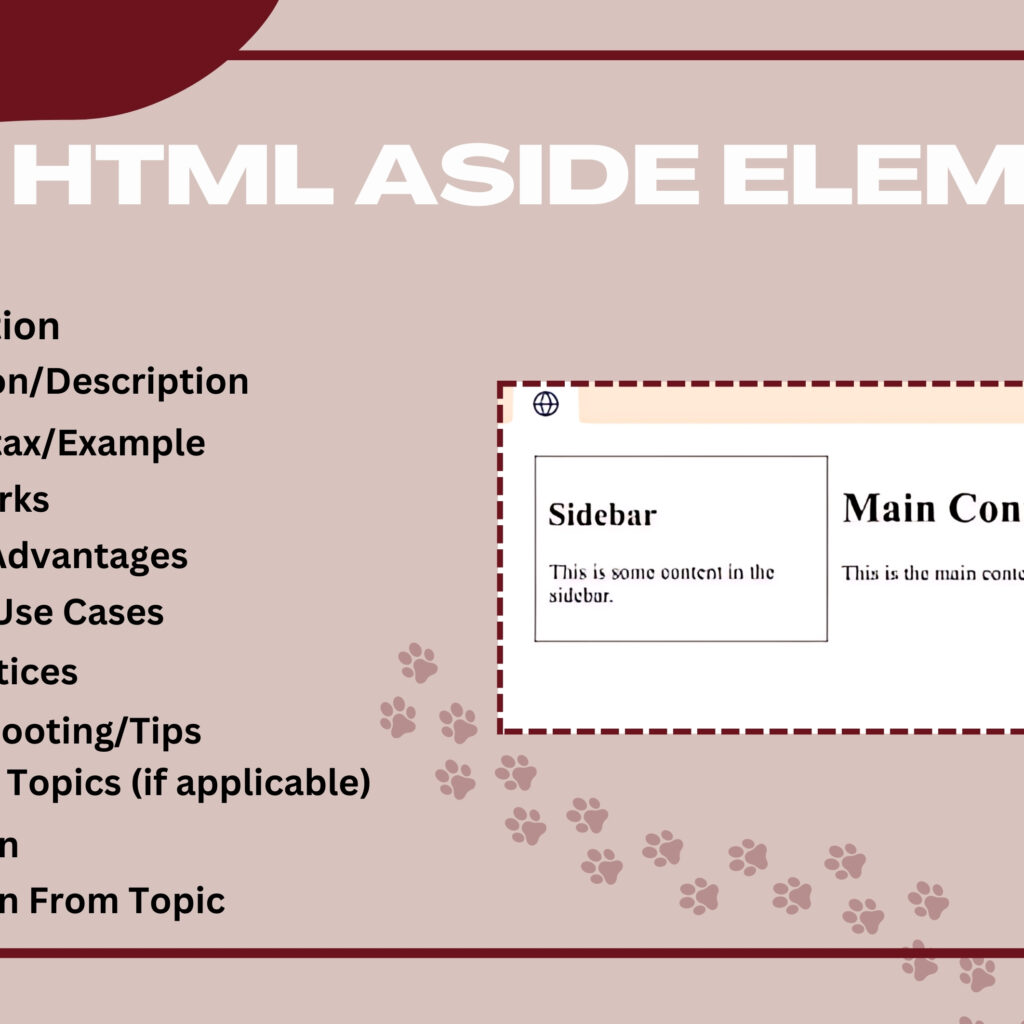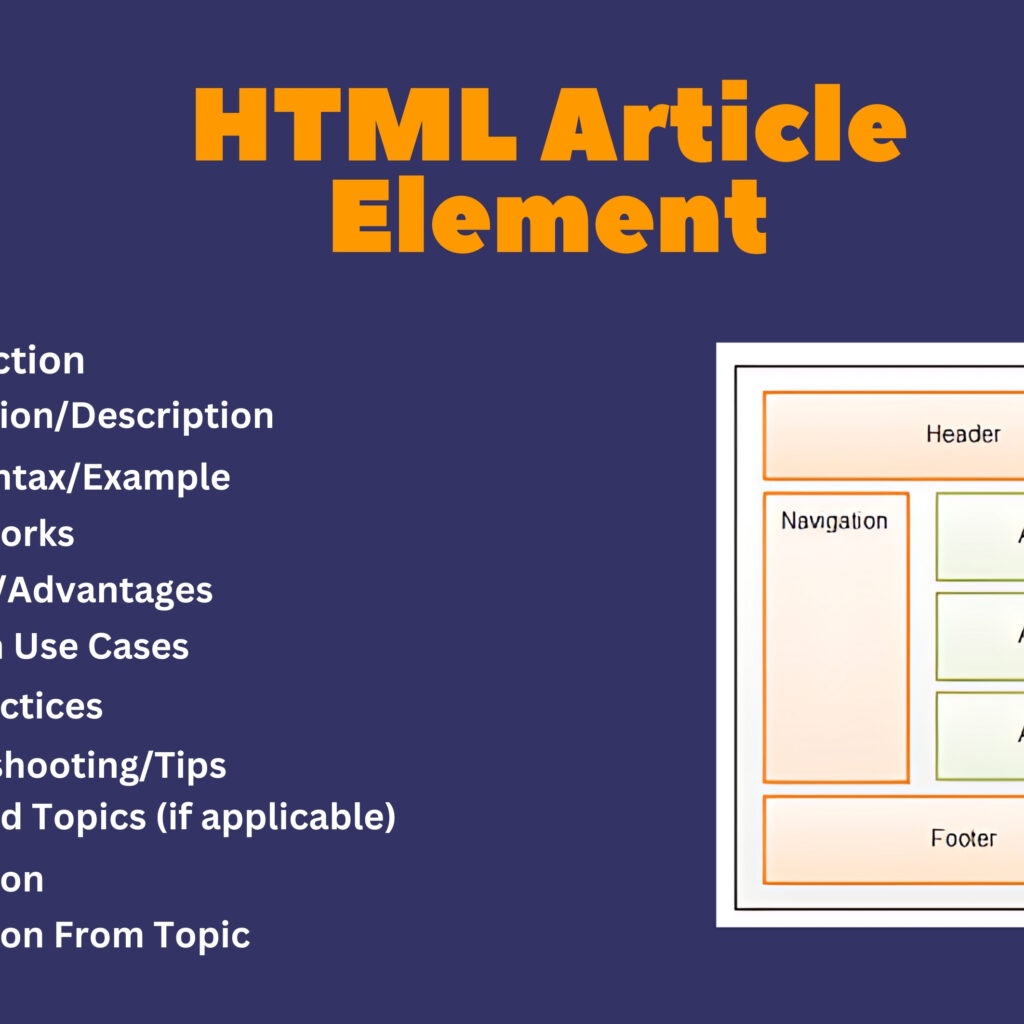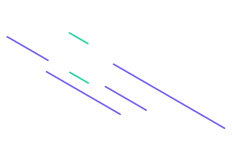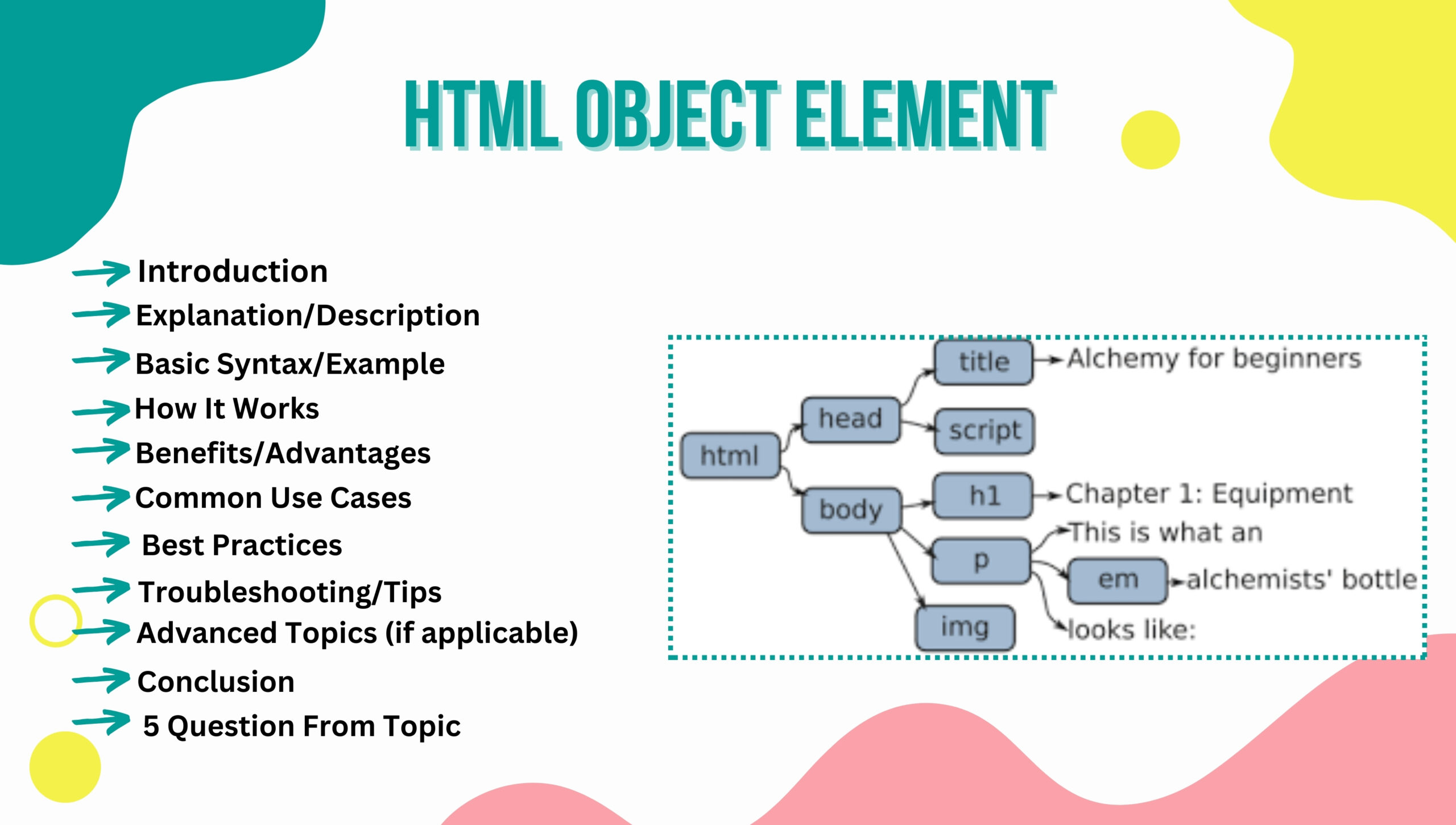
Introduction
The HTML <object> element is used to embed external resources or objects such as images, videos, audio, PDFs, or even other HTML documents within a web page. It provides a way to include and interact with various types of media and data.
Explanation/Description
The <object> element can be used to integrate different types of content, including multimedia files and interactive objects. It supports a range of attributes to define the type, data source, and display behavior of the embedded content.
Basic Syntax/Example
<!-- Example of using the <object> element to embed a PDF -->
<object data="sample.pdf" type="application/pdf" width="600" height="400">
<p>Your browser does not support PDFs. <a href="sample.pdf">Download the PDF</a>.</p>
</object>
How It Works
The <object> element uses the data attribute to specify the URL of the external resource, and the type attribute to indicate the MIME type of the content. If the content cannot be displayed, alternative content can be provided between the opening and closing <object> tags.
Benefits/Advantages
- Versatility: Supports embedding a wide range of content types.
- Fallback Content: Allows you to specify alternative content if the resource cannot be displayed.
- Enhanced Functionality: Can be used to integrate interactive elements and multimedia directly into web pages.
- Cross-Browser Compatibility: Generally supported across modern browsers, with fallback options for older ones.
Common Use Cases
- Embedding PDF documents for direct viewing.
- Including multimedia files such as audio and video clips.
- Displaying interactive content like Flash or Java applets (though these are now outdated).
- Integrating external HTML documents or data.
Best Practices
- Provide Fallback Content: Always include alternative content for cases where the object cannot be loaded.
- Specify Dimensions: Use
widthandheightattributes to define the display size of the embedded content. - Check Compatibility: Ensure the embedded content is compatible with the browsers and devices your audience uses.
- Optimize Resources: Use appropriate file formats and compression to improve loading times and performance.
Troubleshooting/Tips
- Verify MIME Type: Ensure the
typeattribute accurately reflects the MIME type of the embedded content. - Test Across Browsers: Check the display and functionality of embedded content across different browsers.
- Use Alternative Formats: Provide alternative formats for multimedia content to enhance compatibility.
- Check Security Settings: Ensure that the external resource does not trigger security warnings or issues.
Advanced Topics (if applicable)
- Embedding and interacting with external HTML documents using JavaScript.
- Handling cross-origin requests and security implications for embedded content.
- Implementing responsive designs for embedded objects.
Conclusion
The HTML <object> element is a flexible tool for embedding and displaying various types of content within web pages. By using <object>, developers can enhance their websites with rich media and interactive elements, while also providing fallback options to ensure content accessibility.
Five Questions
- What is the purpose of the HTML
<object>element? - How do you use the
dataandtypeattributes with the<object>element? - What are some common use cases for embedding content with
<object>? - How can you ensure compatibility and functionality of embedded content across different browsers?
- What are some best practices for using the
<object>element effectively?